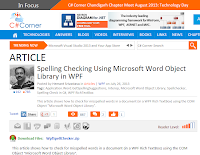Here is my article for spelleing checking in WPF RichTextBox:
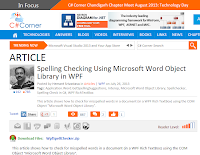
http://www.c-sharpcorner.com/UploadFile/0f68f2/spelling-checking-using-microsoft-word-object-library-in-wpf/
My sharing and discussion of topics in C#, WCF, WPF, Winforms, SQL, ASP.Net, Windows Service, Java Script .... with you all.